Contents
Last Updated on: 15th June 2019, 08:50 am
Import almost all the things
WooCommerce.com offers two official CSV import extensions. The Product CSV Import Suite and Customer/Order/Coupon CSV Import Suite. Both extensions allow you to import CSV files to create bulk entries.
When your CSV import fails or produces incomplete results, most of the time your CSV file is either missing data or it contains incompatible data.
Checklist
Check column titles first
The first thing you should check are your header columns. We have column header reference help pages that give you a complete overview over supported column titles and the data they accept. Here they are for both extensions:
- Column header reference: Product CSV Import Suite – contains different column header references for different products. Be sure to compare the reference associated to your product type.
- Customer/Order/Coupon CSV Import Suite
Check each column title for unsupported or faulty titles. Correct misspelled or incomplete titles. Unsupported titles not listed in our reference must be removed or their column title changed to a supported title.
To get you started faster we also offer sample CSV files:
- Product CSV Import Suite sample product CSV file.
- Product CSV Import Suite sample product variations CSV file.
You can also find a sample.csv in the plugin root folder. - Customer/Order/Coupon CSV Import Suite Sample CSV files.
Check column data
Oftentimes I find that faulty CSV files contain data that should not be present. Take a look at this screenshot:
As you can see here, data for the column ID and post_id must be empty in your CSV because they are automatically assigned by WordPress.
Check each column for incorrect or superfluous data. Correct column data by renaming column titles for incorrect data. Superfluos data must be removed.
Try importing your CSV file on a clean test system
If you have checked your CSV files and found no unsupported or faulty data, then it might be that your server is not up to the task. Try importing your CSV on a clean test system.
I provide the necessary infrastructure at http://wcdemo.com. Creating a test site is free so feel free to head there now and test your CSV file.
And as always boys and girls, backup your data before you attempt any CSV import.
Tools for viewing CSV files:
I use Google Sheets for online viewing and CSV Editor by L.X. for offline usage.
Image credits:
By RRZEicons – Own work, CC BY-SA 3.0, https://commons.wikimedia.org/w/index.php?curid=18462316
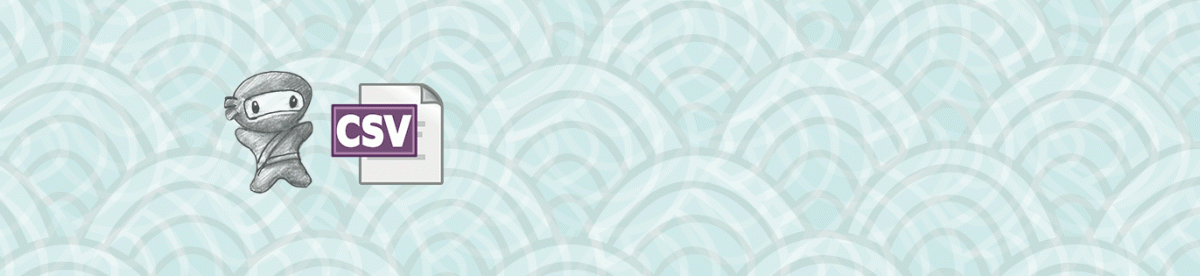
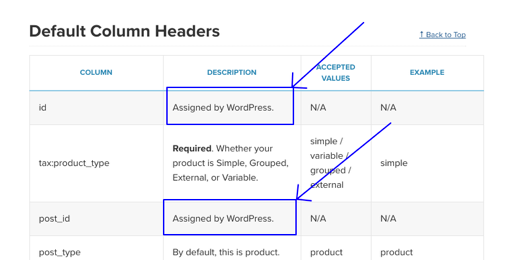
Leave a Reply