Contents
Last Updated on: 24th August 2017, 11:38 am
Break it down
A good technique to resolve problems where the editing or saving of a WooCommerce product fails is to start fresh. This is best done by recreating the scenario you are dealing with but with minimum requirements.
Lets say you are troubleshooting a WooCommerce Bookings issue. You have this elaborated product with perfect configuration. Everything was working fine yesterday, but today the booking process has stopped working as it should.
You have tried everything. Toggling all different features, tried on different browsers, checking every configuration, but the error pertains. Or you are editing and trying to improve adapt the product and the changes do not get saved, no matter what you do.
Data corruption
Sometimes data written to your WordPress installation gets corrupted. This corrupted data impairs the functionality. In that case you cannot alleviate this by editing what you see. Corrupted data must be replaced. It must be written anew.
Checklist: Move back to square one
The fastest way to do so is to create a new instance of what you are working on. Troubleshooting one of your products? Try this:
- Duplicate the product. Publish it and try again.
- Create a new empty product. Setup only the base configuration required to checkout. Does the bare minimum work?
Do this for all components involved. If you are troubleshooting a WooCommerce product with Product Add ons or a product add on form such as Gravity Forms, create a simplified copy as well.
- Create a new empty product.
Setup only the base configuration required to checkout. - Create a new set of product add ons.
Setup only the base configuration required to checkout. - If you use for example Gravity Forms. Create a new empty form with only the field that is not working for you. Does the bare minimum work?
Reinstall involved plugins
If that did not change anything, a complete reinstallation of the components involved might alleviate the issue.
Completely deinstall your involved plugins.
Then do a fresh installation.
Test again.
Never forget to backup beforehand.
Still combating your issue?
- Read my article on resolving conflict between active components.
- Setup a clean test site on wcdemo.com and try recreating your issue there.
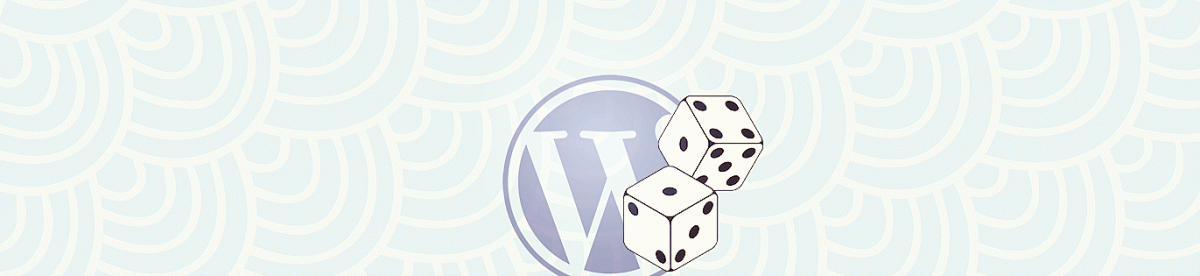
Leave a Reply